BreakingModern — Android 5.0 Lollipop is the latest mobile operating system from Google, and it has a lot of great new features. One of which is that every new device shipped from the factory is encrypted by default.
Having your device encrypted makes it much harder for a person to access your data if your phone or tablet is lost or stolen.
However, you might have an older device that you upgraded to Lollipop, and in that case, your phone or tablet isn’t encrypted by default and you’ll manually need to set that up. It’s a piece of cake, though. Here’s how.
Encrypt Your Upgraded Android 5.0 Device
So you might have a Nexus 5 or Nexus 7 that you upgraded from Android KitKat to Android 5.0 Lollipop and want to make use of its device-encryption feature.
Go to Settings > Security > Encryption and tap Encrypt Phone (or tablet in my case).

Make sure that the battery is fully charged and plugged into the charger for the duration of the encryption process.

After everything is plugged in, type in your screen lock PIN, password or pattern and simply follow the on-screen instructions, and you’ll be on your way to a secure and fully encrypted Android phone or tablet.
Note that the encryption process can take a full hour or more, depending on the amount of data on your device. Also, your device will restart several times during the process.
Factory Reset
There is also another method of encrypting your device: Factory Reset. During the reset, Android will automatically encrypt the device. Of course that means totally wiping out all of your data and device settings and setting up your device as new.
To do a Factory Reset go to Settings > Backup & Reset > Factory Reset.

Even if you’re still running a phone or tablet with an earlier version of Android, I recommend encrypting it, too. The steps to do that are the same on stock Android, but for devices from other manufacturers you might need to consult the documentation.
Even though it might run a bit slower when encrypted, you’ll have peace of mind that your important photos, documents and other data are secure.
For BMod, I’m Brian Burgess.
Featured image: DDGuy via Wikimedia
All screenshots: Brian Burgess






![Pete Rose Continues to be Out of Step with Major League Baseball [commentary]](../wp-content/uploads/2015/10/HEADER2-321x214.png)



![The Legend of Zelda: The Wind Waker HD [review]](../wp-content/uploads/2015/10/HEADER-321x214.jpg)
![Madden NFL Mobile [review]](../wp-content/uploads/2015/09/header3-60x60.jpg)

![Call of Juarez: Bound in Blood [review]](../wp-content/uploads/2015/09/HEADER--60x60.jpg)
![Command & Conquer: Red Alert 3 [review]](../wp-content/uploads/2015/09/HEADER-60x60.jpg)
February 4, 2022
Hello Brian Burgess….!!
Your post is Very informative. I have benefited from your nice post. So I like your hard reset tips.