BreakingModern — When it comes to Google and Google Drive, there is one thing that cannot be denied: change, for better or worse, is a constant. On the good side of change is the August 2014 feature release that allows users to paste dynamic charts directly into Google Sheets documents. While this change, at first blush, seems simple enough, it’s actually a big step toward making Sheets a comparable tool to Microsoft Excel, the standard leader in this category.
Copy and Paste as it Should Be
The ability to copy and paste charts in Google Sheets is about as simple and elegant as you can make a procedure in a spreadsheet tool. As a Windows user, I am partial to the old standby keyboard shortcuts of CTRL-C and CTRL-V, but you can use the menu commands provided within the Sheets app if you prefer. The chart is copied to the Windows Clipboard where it can be pasted into just about any document you can find on a Windows PC.
For clarity’s sake, let’s look at an example. The Justice League has a fantasy football league and is tracking the point totals week-to-week, which results in the table and chart shown in Figure 1.

Figure 1
I used the chart creation tools located under the Insert menu to produce a basic chart that is colorful to look at and not necessarily all that functional. As you can see in Figure 2, when you click a chart in Google Sheets you get access to some context-sensitive commands. If you are well-versed in Windows keyboard shortcuts, it is from this screen you can copy the chart to the Windows clipboard with the CTRL-C command.

Figure 2
On the other hand, if you click the down arrow in the upper right corner of your chart, as shown in Figure 3, you can get access to several more menu commands including one to copy the chart to the Windows clipboard.

Figure 3
Copying the chart to the Windows clipboard is all well and good, but the menu in Figure 3 also shows the option to “Move to own sheet.” With that command you can get a more presentation worthy version of your chart located on its own tab, as you can see in Figure 4.

Figure 4
If you choose to paste your chart from the Windows clipboard into a separate Google Sheet, you’ll get a more conventional copy of the chart, as shown in Figure 5.

Figure 5
Now, let’s take it one step further. In Figure 6, we changed Batman’s first week score in our data table to the ridiculously high number of 1000.

Figure 6
If we then look at the Chart sheet (Figure 7), we see the results. This dynamic change of the chart is very important for users who need to produce reports reflecting change in data over time.

Figure 7
If you were to copy and paste your chart into a separate Goggle Sheet or into another Google Drive document, the connection between the chart and the underlying data will be broken and any changes will not dynamically update the chart on that separate sheet.
While power users of Excel will consider copy and paste to be old hat, users of Google apps should be rejoicing. If your job is to take complex data and package it in digestible bites that decision makers can process, your work life in Google Drive just got much more pleasant.
Mobile App
Another important aspect of Google Drive is the built-in ability to share your documents with other users. The free Google Sheets mobile app is particularly adept at disseminating information to mobile users. With this app, users on the go can collaborate and share data no matter where they are as long as they have mobile access.
Which means the Flash could make it a point to mention to Aquaman at the next Justice League meeting who had the highest overall fantasy football score for the season and who had the lowest.
Slowly but Surely
It would be difficult to make a compelling argument that the applications in Google Drive are as powerful as those that exist in Microsoft Office. However, Google is certainly trying to raise their game in this regard by constantly re-tooling the features available in their applications. The ability to copy and paste charts within Google Sheets documents is just one example.
The copying and pasting of charts in Google Sheets is about as simple, efficient and straightforward as a user can ask for and should, therefore, make life in the Google ecosystem a much more pleasant experience.
For BMod, I’m Mark W. Kaelin.
All screenshots: Mark W. Kaelin
Cover Art: Flu Genome Data Visualizer by Jer Thorp via Flickr Creative Commons










![Metalstorm Online [review]](../wp-content/uploads/2015/07/header-321x214.png)



