BreakingModern — If you are looking to organize a project or your entire life, Evernote is the tool for you. Evernote is a free multiplatform app that can be used with desktop programs for both Windows and Mac. Apps are also available for mobile devices including, Android on Google Play, Apple iOs and Windows Phone.
The beauty of Evernote is that it is so full featured. To make the most of Evernote you have to really explore its many facets. Here are a few lesser-known tips for all of you Evernote Explorers.
- Explore the Different Ways to Add a Note
When you add a note with Evernote on a mobile device you can add it as audio, a reminder, attachment, camera, text or, in some cases, actual handwriting. These choices are in different places depending on what mobile operating system you are using. An example of Apple and Android screens is shown below.


- Search Text Inside Images
Evernote lets you search for text inside images. So, snap away with your phone camera. Take pictures of receipts, bills, menus and more. You will be able to find what you need later with Evernote’s powerful search features.
- Use Evernote to Set Reminders
To set a reminders just click or tap the alarm clock icon on any note. You can also receive an email on the day that the Reminder is due.
- Email Yourself Notes
Every Evernote account has a unique email address that can be found in the settings under account info. You can use this email address to send yourself notes.
- Use Checkboxes
If you are a list-maker you can easily add fully functional checkboxes. On a computer click the checkbox icon at the top. On Android, as shown below, the checkbox icon is on the bar above the keyboard. On an iPhone, it is in the text options.

- Use Keyboard Shortcuts
If you use Evernote on a computer, you can speed up your work by using keyboard shortcuts. In Windows you can click Ctrl-N for a new note or ⌘ N to bring up a Quick Note menu on Mac. Check the Evernote website for complete list of shortcuts for both Windows and Mac.
- Make Good Use of Tags
Adding tags makes it easier to find things later. Add a tag for each person in your family and/or your work group. Then create tags for things you want to find easily. I have a “read” tag for items I want to read and a “shop” tag for items I might want to purchase.
- Nest folders
Just drag a folder onto another folder to nest them for easy organization.
- Clip Only What You Want
If you use Evernote’s web clipper on your computer it will encircle what it thinks you want to clip. You can use the arrow keys on your keyboard to make Evernote grab just what you want.
- Things to Add to Evernote
- Business cards
- Recipes
- Receipts
- Gift ideas
- Travel plans
- Medical lists
- Serial numbers
- Research information
- Wish list
I hope that these simple tips help you become a full-fledged Evernote explorer. Enjoy, and stay on top of your life!
For BMod, I’m Sandy Berger.
All Screenshots: Sandy Berger
Header/Feature Image: “Notes” by Kamilla Oliveira via Flickr Creative Commons










![Madden NFL Mobile [review]](../wp-content/uploads/2015/09/header3-60x60.jpg)

![Call of Juarez: Bound in Blood [review]](../wp-content/uploads/2015/09/HEADER--60x60.jpg)